How to open Microsoft To Do Automatically
Posted on 18 April 2020
Please note this guide for Microsoft To Do will only work on Windows
2021 Update – YouTube Video Added
Like many businesses, we use Microsoft To Do. If you haven’t heard of it or used it yet, it’s a great little app that allows you to create tasks, lists of tasks, set deadlines, reminders, etc…
One problem we found with Microsoft To Do is that you have to open it to view your tasks, you could get into the habit of doing this manually but if you want to check your tasks the minute you sign in, why not start Microsoft To Do automatically?
This used to be easy in before as you could just open your startup folder and place a shortcut to your program. Wait… Microsoft To Do is a Windows App, that means right clicking it only gives you the following options.
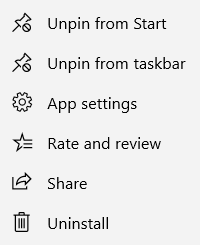
Unpin from Start (or pin to), Unpin from taskbar (again.. or pin to), App settings, Rate and review, Share and Uninstall.
There is a way to start Microsoft To Do Automatically
Hold down Windows Key and press the R key.
This will give you a Run Box, in the run box you need to type the following shell:AppsFolder
Pressing Enter should now bring up a Window with links to different programs and apps, including Microsoft To Do.
Leave this Window open and repeat the steps again but instead of shell:AppsFolder type shell:startup.
Lastly, look through the Apps folder for Microsoft To Do, drag and drop the icon into your startup folder.
Microsoft To Do will now start when you sign into your computer.
This will work with other apps and programs too, including Microsoft Outlook.
Why we rate Microsoft To Do
Like many of Microsofts’ other cloud based products To Do gives you the ability to access your To Do lists across all of your devices. You can synchronise using a personal Microsoft account or your Office 365 subscription if you have one. By setting reminders you can receive alerts on your devices about upcoming tasks, set deadlines and view an overall of tasks you’ve got for different days. For a free piece of Software, Microsoft To Do is definitely something you should have on your Desktop and on your Phone if you’re someone who is busy and gets through a lot of different tasks.
